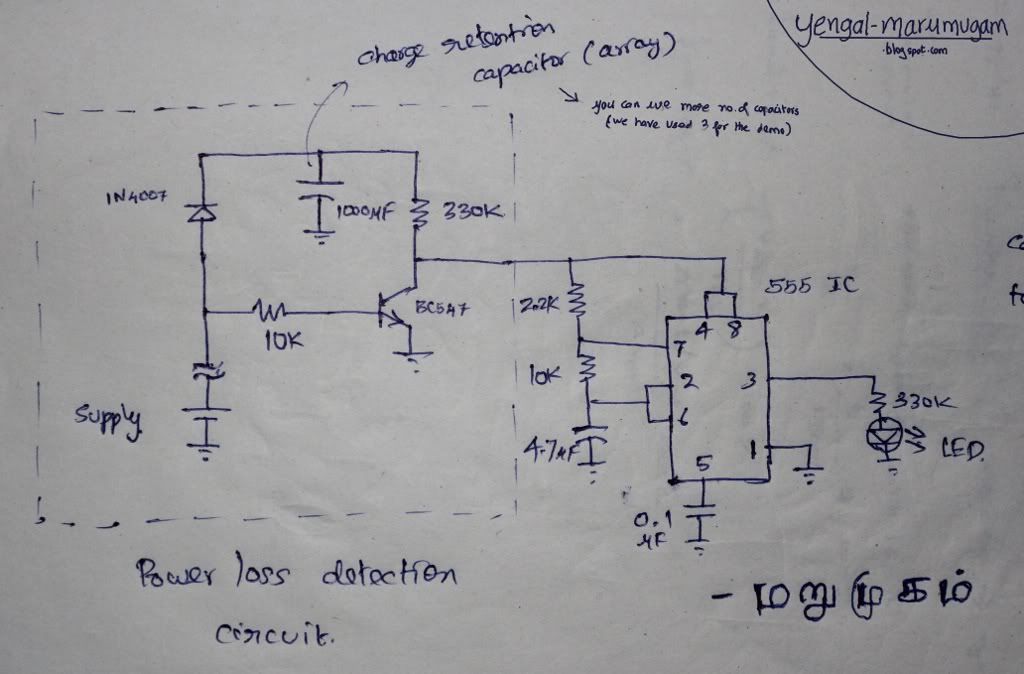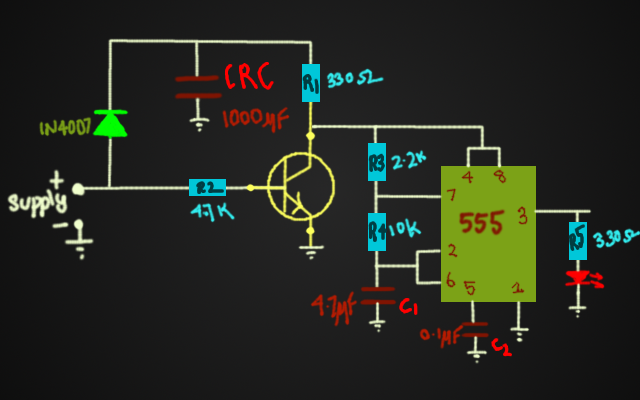* Install necessary packages
$ sudo apt-get install avrdude
$ sudo apt-get install avr-libc
* Compiling code
Steps(2) -> .c => .elf => .hex
$ avr-gcc -Os -mmcu=$2 file_name.c -o file_name.elf
$ avr-objcopy -j .text -O ihex file_name.elf file_name.hex
* Uploading code
$ sudo avrdude -p part_name -c programmer_id \
-U flash:w:file_name.hex
- part_name => m16, m8
- prog_id => usbasp
- "flash" => programs flash
- "w" => write mode
- shld be run as super user => "sudo"
- specify an option -Ox while compiling (avr-gcc -Ox ... )
- x => optimization levels
- "-Os" => "s"=> small - for smaller code
Made a video of LED blinking @ 900ms
* FUSE BITS:
$ avrdude -p m16 -c usbasp -U fuse_name:r:file_name.txt:h
- fuse_name => lfuse,hfuse,lock
- "r" => read
- fuse value "h" in hex format
- stored in file_name.txt file
$ avrdude -p m16 -c usbasp -U fuse_name:w:0x82:m
- "0x82" => sample fuse value
- "m" => immediate ( use value in cmd directly )
- "w" => write






.JPG)